Pro Tools, Reason, and ReWire
(Note: I created this tutorial in 2004, but everything in here is still totally relevant as of August 2008.)
Intro:
With Pro Tools 6.1 Digidesign finally implemented ReWire support. This means that Pro Tools can send MIDI to other applications very easily and also stream audio into the mixer. This is great for mixing especially. For example you can send each individual drum sound from ReDrum onto its own track, EQ, Compress and effect with total control. Moreover, ReWire automatically syncs the transports in each app, so if you hit play in Pro Tools, it plays in Reason (or Live, Bidule, etc...), at the same location in the track no less.
What you need to do this tutorial:
- Pro Tools 6.1 (LE or TDM - sorry, won't work on PT Free - contact Digi to upgrade)
- Reason (Demo available from Propellerheads here)
- Tutorial assets (PT Session, Reason Song)
I did this on a Mac, but everything is possible on a PC (including all software involved)
Lets first setup Pro Tools:

On the next page I show you how to wire up Reason, but for now we have to get Pro Tools ready.
Look at the picture, you can see that I've created 1 stereo audio track and 10 mono audio tracks. All the ReWire outputs from Reason are mono except outputs 1-2 (Mix L - Mix R). This is somewhat of a pain, but not the end of the world. On each of the mono tracks I've inserted a "Reason" plug-in and assigned a unique channel # to each one. Upon the first instantiation Reason will launch automatically and load the default song set in the preferences (part of how ReWire works).
Since channels 1 and 2 are our stereo out, I started the drums at channel 3. Each of the 10 drum sounds from ReDrum are routed directly into the Pro Tools mixer, bypassing Reason's mixer altogether. All of the other instruments in the Reason session are hooked up to Reason's mixer, which are routed as the stereo output into Pro Tools for monitoring purposes.
Let's have a look at how this is all accomplished.
All rights reserved © Brian Jackson 2004
Now onto Reason:
First off, make sure to load the included Reason song before continuing.
To turn Reason around and get behind the rack, hit [tab]. This Reason song only has 3 devices in it relevant to the ReWire tutorial: The Hardware Interface, a ReDrum module, and a Mixer. Scroll down to see the front panel.
Each of the channels that we've assigned in Pro Tools through the plug-ins corresponds to one of the 64 outputs on the hardware interface, seen at the top. I've cabled each of the mono outputs from each drum channel to channels in the hardware interface.
Then, I've left all other instruments cabled into the mixer and left the mixer cabled to outputs 1 and 2 (our Mix L - Mix - R).
That's it! Hit play in Pro Tools and you'll see and hear everything coming in from the ReDrum on independent channels. If you want to stream more instruments simple move their cables to one of the hardware interfaces outputs, create a track in Pro Tools, add the Reason plug-in and assign the corresponding channel.
Also, if you want to use a MIDI track in Pro Tools to control an instrument in Reason, just click on the outputs for that MIDI track and you'll see all of Reason's instruments listed.
back:

front:
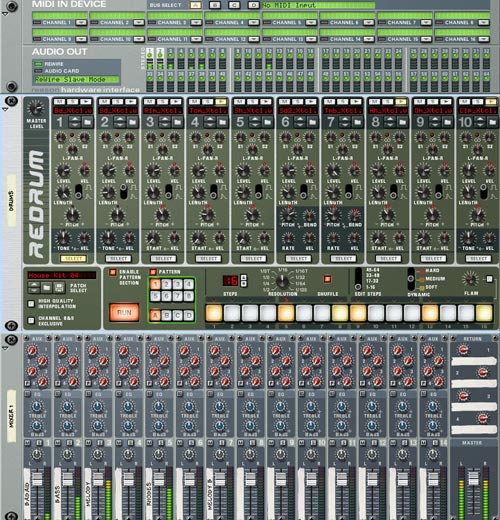
If you want to send a stereo instrument into Pro Tools you need 2 mono tracks as there is only one stereo input from Reason. The "multiple-mono" plug-in option on stereo tracks doesn't work. Simply group the the mono tracks and pan them left and right respectively, like we did in the old days prior to version 5.1.
When you bounce to disk it will include the ReWire streams. To record into Pro Tools you have to do some weird stuff. I'll briefly talk about it next.
Recording from Reason into Pro Tools:
There are 2 ways to do this, both involve using busses for routing.
Method one: Using the routing setup in the tutorial.
You need to know how to make plug-ins "inactive" for this one because the Reason ReWire plug doesn't support bypass.
Simply [control] + [command] click on a plug-in to make it inactive (or to reactivate). [Hint: add [option] to the key command to toggle all plug-ins in that row active/inactive). The name will be in italics if you've done it right. This retains your settings but effectively turns off the plug-in. You'll need this later, just keep it in mind.
Ok, now for the fun part.
- Assign a send on each track that you want to record the Reason input on. (hint: select all of the track names, then hold down [option] + [shift] when you do this.) Assign to a mono bus, set to [pre] and set fader to 0.
- Each of the tracks needs to have a unique bus assigned to its send.
- Next, make the input on each of the tracks match the bus assignment you used in the send. Yes, you are routing the sends back into the same tracks from which they came.
- Now you can record enable your tracks and you should get a level when you hit play.
- Finally, after you have good levels set and you record, to hear what you've recorded you need to make the Reason plug-ins inactive or you won't hear your recording, you'll still hear the streams from Reason.
- If you're not happy, make the plug-ins active and do it again as needed.
Method two: Using a different routing setup than in the tutorial.
This method is a bit more straightforward but requires more tracks in your mixer.
- Instead of inserting the Reason plugs on audio tracks, create the same number of aux inputs and set them up the same way as in the tutorial.
- You still need all of the audio tracks too.
- Set the outputs of the aux inputs to mono busses and match the inputs of your audio tracks to the corresponding aux's outputs.
- In other words, you need an aux for every track of audio you want to record. This way you can just mute the aux when you want to listen to the audio you've recorded.
When you're happy you can make the aux inputs inactive by selecting the track names and choosing the "make selected tracks inactive" command from the File menu. Then from the Show/Hide column on the left hide the inactive tracks. This way the auxes are still there if you want to do more recording from Reason, but out of the way and not using any resources.
One Final note:
Pro Tools LE and Pro Tools TDM function differently in certain regards. TDM systems cannot instantiate RTAS plug-ins on aux inputs or Master Faders (as of PT 6.4), and RTAS plug-ins are disabled when you record enable tracks. I'm not sure why this is the case, its actually a real limitation. That said, choose the method that works for your system and be aware that some mixer setups won't translate fully from LE to TDM systems and vise versa.
Good luck!
All rights reserved © Brian Jackson 2004
Williamsburg, Brooklyn, New York City
